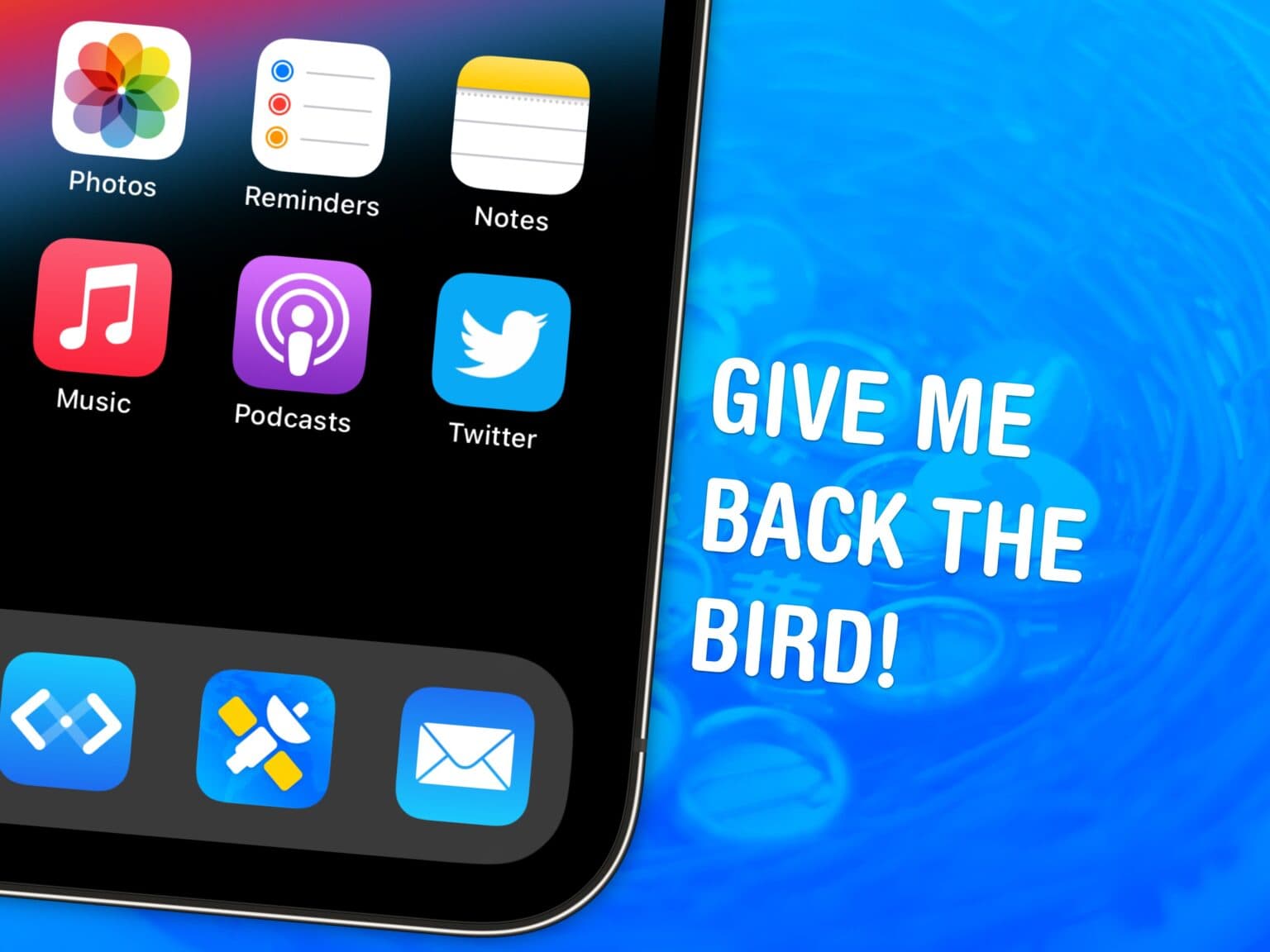If you miss the Twitter icon, you’re not alone. But there’s good news: You can easily change the app’s new X icon back to Twitter’s blue bird on your Home Screen by using a shortcut.
While it’s too late for Elon Musk to backtrack on many of the questionable business decisions he made since buying Twitter, you can at least patch over this latest one using my free downloadable Shortcut.
If you’re still using X, née Twitter, you might want the bright blue bird back on your Home Screen. I’ll show you how to get it.
How to change the X icon back to Twitter
Does Musk’s recent Twitter rebranding to X even count as controversial if users seem so unified in opposition to it? The whole affair seems like a string of rushed, rash decisions, and practically nobody seems happy about any of it. (Just ask the tenants of the apartments across the street from the Twitter office in San Franciso, where Musk installed, then quickly removed, a gigantic blinking X on the roof.)
Here’s how to restore the Twitter icon, and perhaps a bit of your sanity, to your iPhone or iPad using Apple’s Shortcuts app.
Table of contents:
- Save the Twitter icon to your Photos
- Download the “Twitter” Shortcut
- Remove X from your Home Screen
- Add “Twitter” to your Home Screen
1. Save the Twitter icon to your Photos

Image: Twitter
Ready to get the original Twitter icon back on your iPhone’s Home Screen? First, tap and hold on the image above and select Save to Photos. This puts the Twitter icon at the front of your Camera Roll for easy access later.
2. Download the “Twitter” Shortcut
Next, click this link here to download the “Twitter” Shortcut. On the pop-up screen, tap Add Shortcut.
3. Remove X from your Home Screen
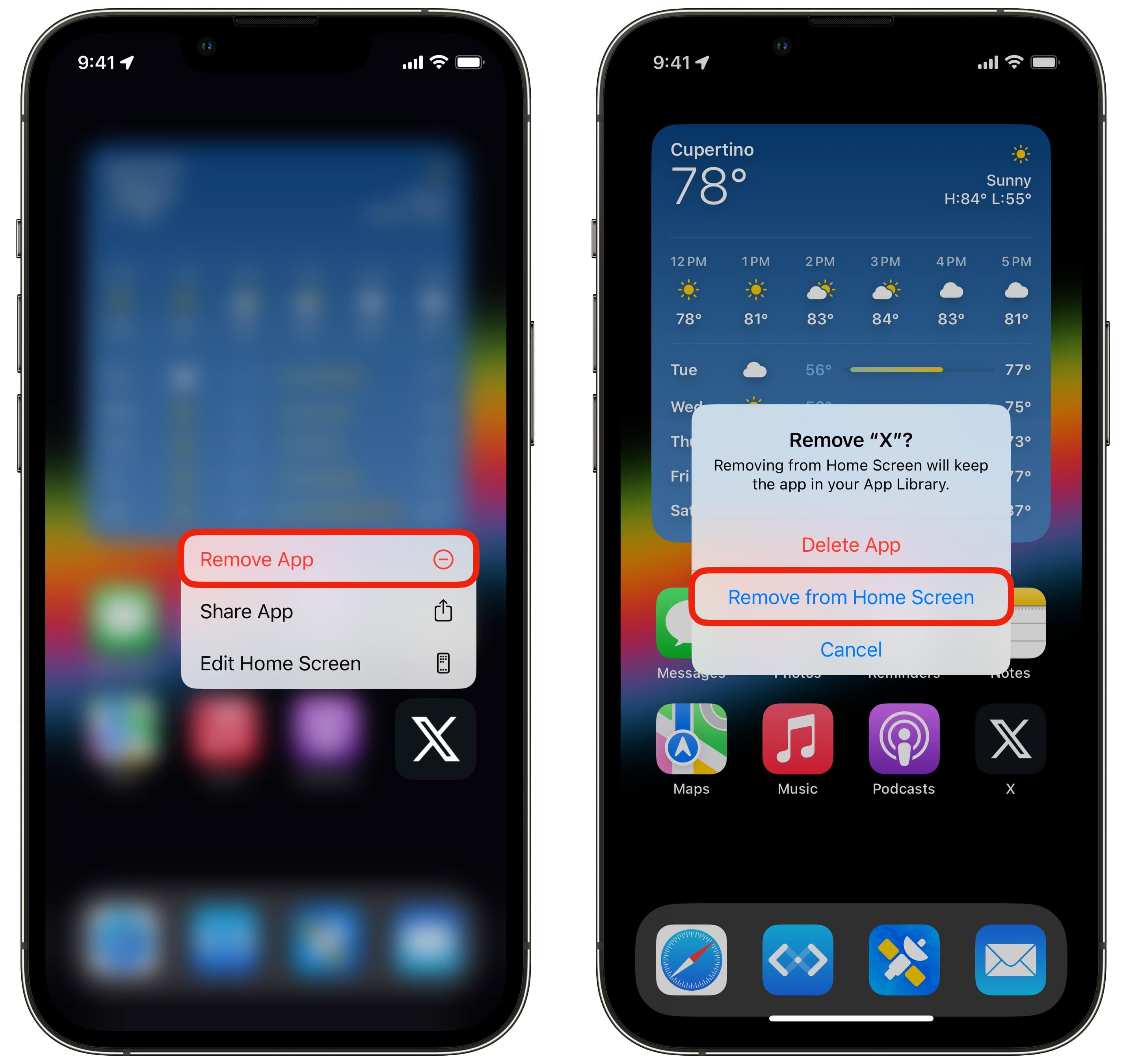
Screenshot: D. Griffin Jones/Cult of Mac
Now it’s time to remove that obnoxious X app and icon form your iPhone’s screen. Go back to your Home Screen, tap and hold on the X icon, and tap Remove App. On the pop-up, select Remove from Home Screen.
4. Add “Twitter” to your Home Screen
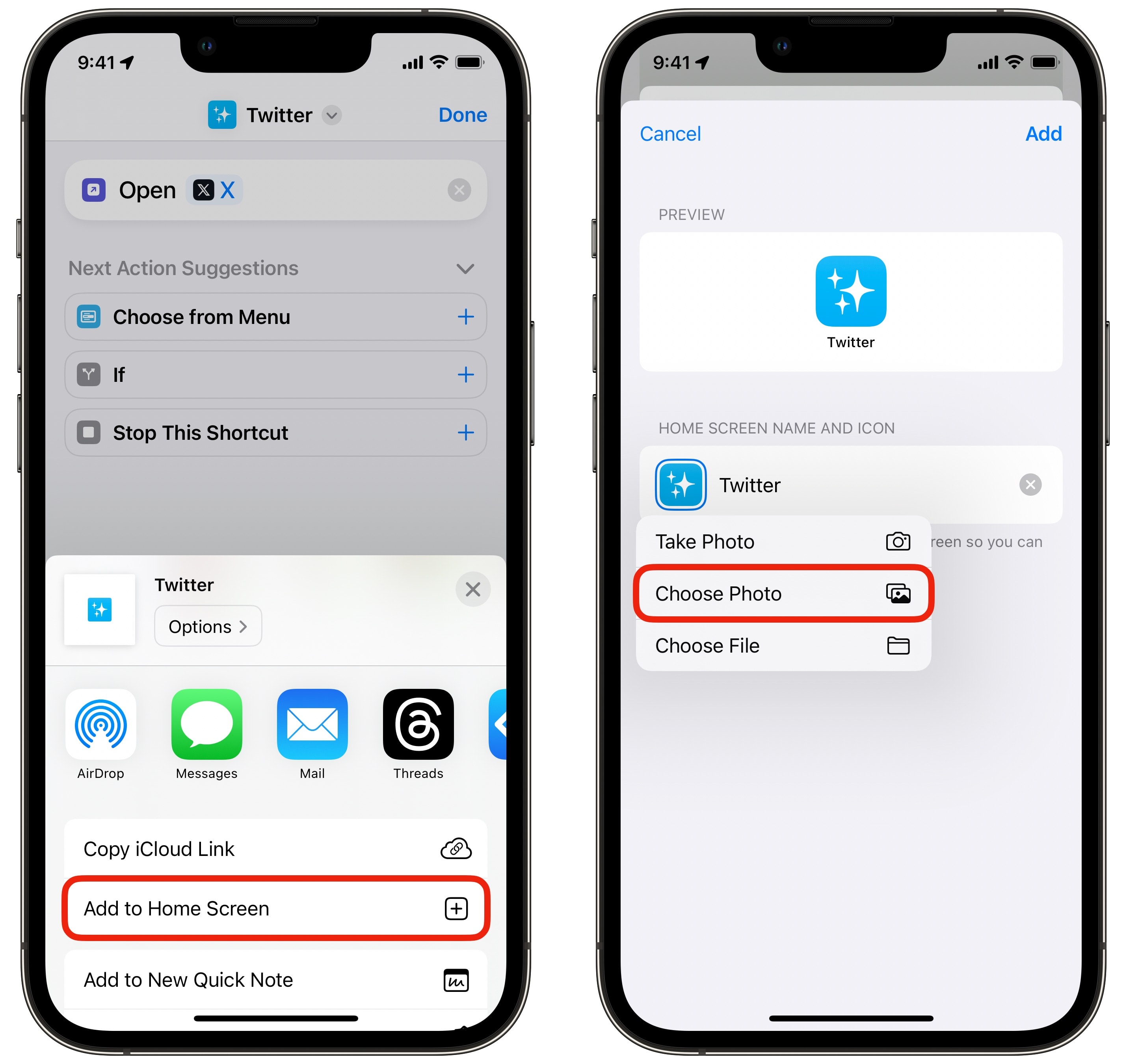
Screenshot: D. Griffin Jones/Cult of Mac
Now go back to the Shortcuts app. Tap the ⋯ in the corner to edit the “Twitter” Shortcut you just downloaded.
Tap the Share icon on the bottom of the screen and tap Add to Home Screen. Before you add it, tap on the icon, tap Choose Photos and select the Twitter icon from your photo library.
Now, just tap Add and drop it wherever you want on your iPhone’s Home Screen.
It works pretty well! You’ll see a little banner on the top of the screen when you tap the icon, and it’ll still show up as “X” in the app switcher and App Library, but you’ll have the blue bird icon where it counts.
A lifeboat for the sinking ship
Twitter might be circling down the drain, but it’s not the only bar in town anymore. I think I’m mixing up my metaphors, but the point is, you have other options.
If you’re tired of Twitter drama, you might consider these competing apps.
Meta’s Threads is rapidly growing in popularity. If you’ve ever used Instagram, you can jump in with the same follow list and give it a whirl. It’s low on features, but nonetheless buzzing with activity. (Here’s my article on signing up for Threads.)
If you’re looking for something less corporate, Mastodon is the free, open source alternative. It’s not so hard to get started on Mastodon anymore — just download the iOS app and create an account on the default service. Check out my top tips for Mastodon pro users.
Rest easy that wherever you end up, you can follow Cult of Mac (Threads, Mastodon) and yours truly (Threads, Mastodon).