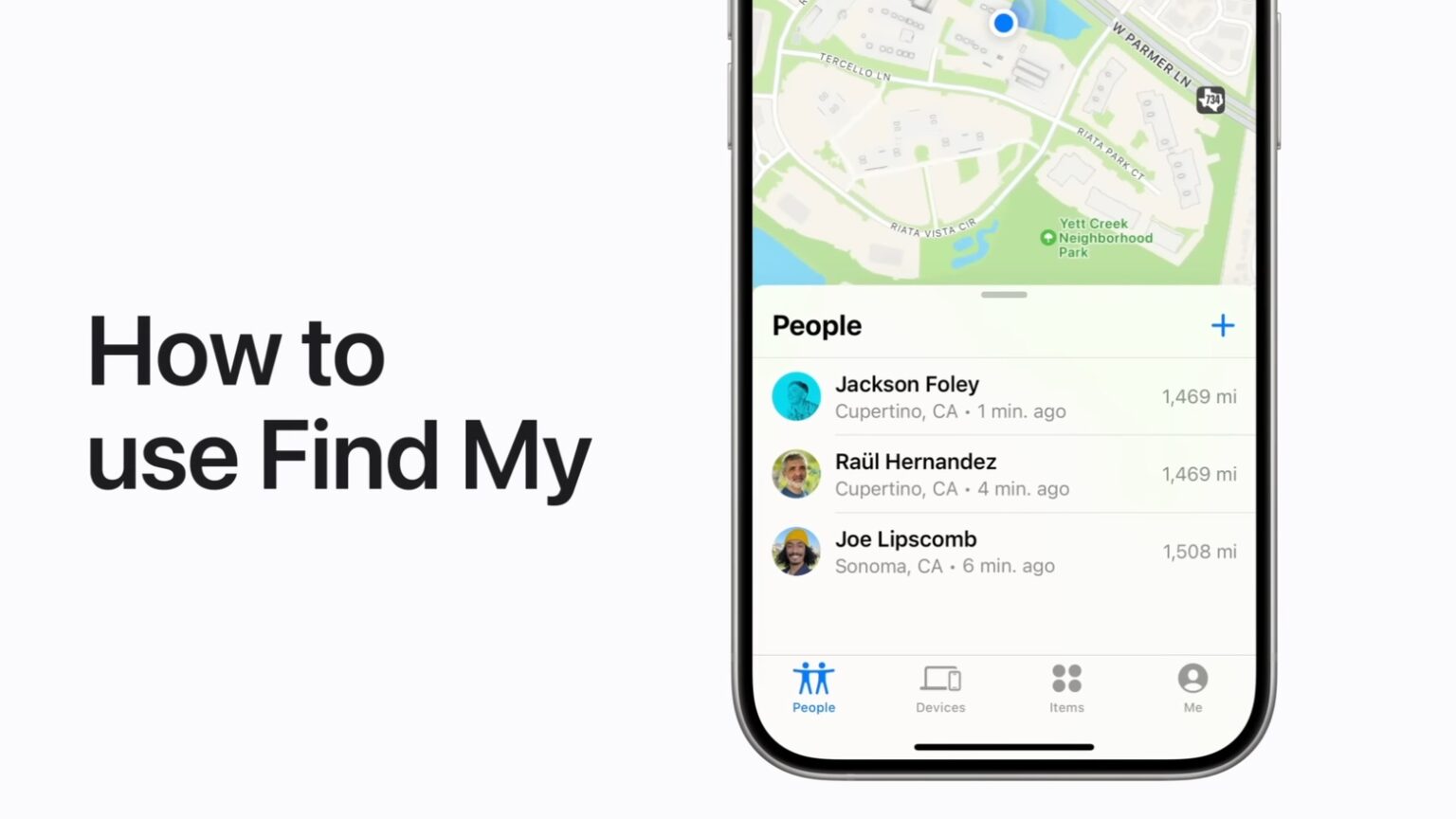Find My is built into most Apple devices, and helps you locate them if they go missing. It can be used with MacBook, iPad, AirPods and more.
If you haven’t been taking advantage of Apple’s free device-tracking system, here’s how to get started.
Stop searching — just use Apple’s Find My app
You don’t have to wander through your home hoping to spot your misplaced iPhone. Locating it can be as simple as going to another Apple computer — Mac or iPad — opening the Find My app and pinpointing your handset.
Actually, it’s a little bit more complicated than that, especially when it comes to using the more advanced features. Hence the recently released Apple Support video.
It has four sections: Turn on Find My, Locate and share items, Locate devices, and Share your location.
The first section is a snap — Find My is on by default for iPhone and other computers. The second section shows how to use Apple’s handy app to locate an AirTag or a third-party tracker tag.
The next section of the Apple Support video demonstrates finding a MacBook, AirPods or other Apple device. And the final section covers how to pinpoint on a map your family and friends who’ve shared their location, plus how to share your own with them.
Watch now and you’ll soon stop looking and start finding.
On this same topic, you might be interested in the Cult of Mac guide on how to find an iPhone with Apple Watch. Alternatively, here’s how to ping an Apple Watch from an iPhone.