In iOS 17, many of the default sounds for notifications, alarms and timers have been changed — but how do you get back the old sounds if you don’t like the new ones?
A lot of people get deeply attached to the sound effects. If you want the old noises back, you can change (most of them) back manually. I’ll show you how.
Update: The new iOS 17.2 makes a nice change to alerts in third-party apps. Read on for more details.
How to get the old notification sounds back on iPhone
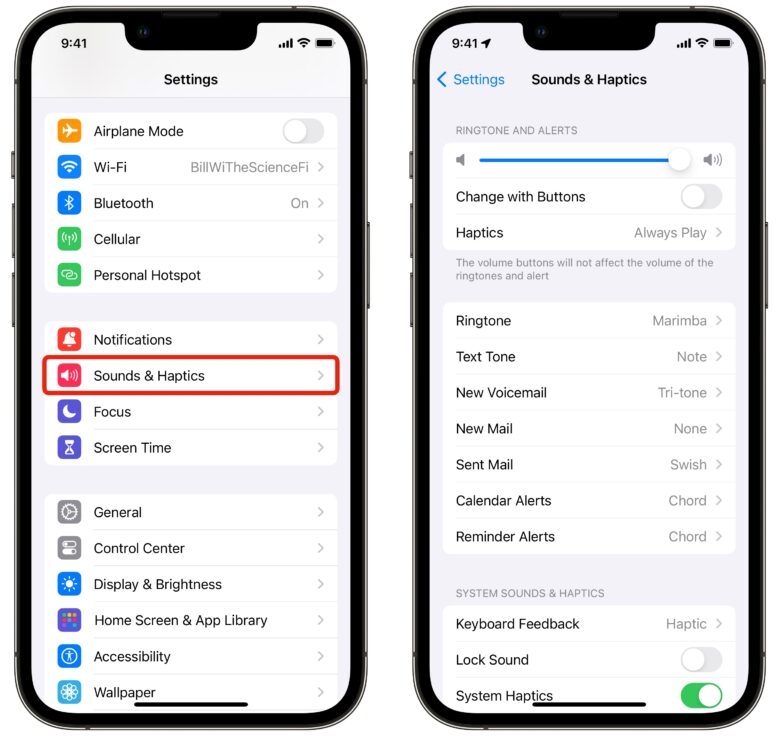
Screenshot: D. Griffin Jones/Cult of Mac
First, open Settings and go to Sounds & Haptics. Here are all of the sound effects as they should be (I cross-checked this with an old iPhone 5s running iOS 12 and an iPhone X running iOS 15).
- Ringtone: Reflection, formerly Classic > Opening (iOS 7) before that, Classic > Marimba (iPhone OS 1)
- Text Tone: Note
- New Voicemail: Classic > Tri-tone
- New Mail: None
- Sent Mail: Classic > Swish
- Calendar Alerts: Chord
- Reminder Alerts: Chord
- Default Alerts: Tri-tone
Unfortunately, for third-party apps like Snapchat or Instagram that use the default notification sound, there’s no way to switch it from the new one, Rebound, to the old one, Tri-tone. There’s no ‘Other’ category in Settings. Apps that don’t define their own sound are stuck with whatever the system default is, and that cannot be changed.
Update: Now, in iOS 17.2, there is a new “Default Alerts” setting that fixes this. If you don’t see it, make sure you go to Settings > General > Software Update to install it.
Change the timer sound back, too
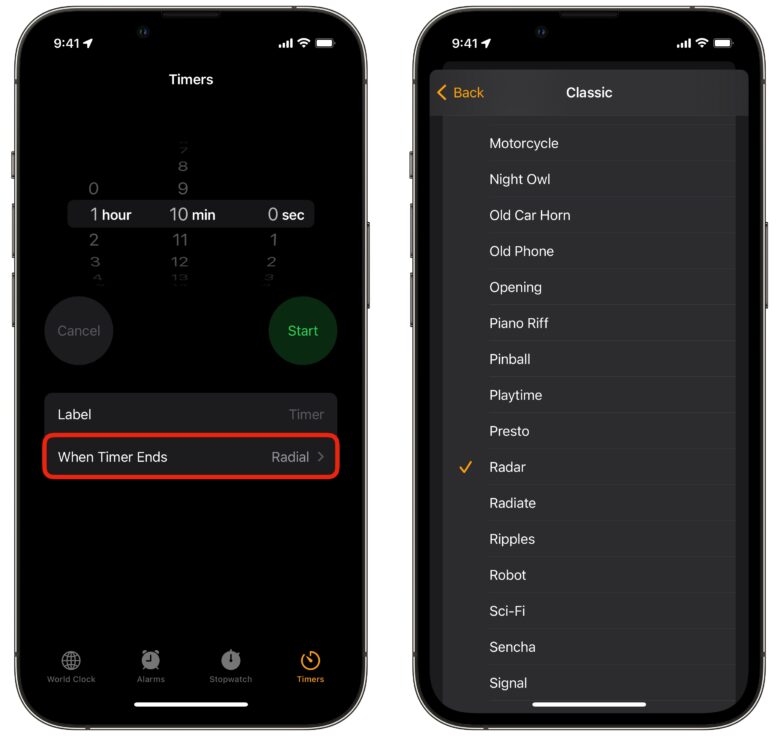
Screenshot: D. Griffin Jones/Cult of Mac
There is one more change you can make, though. Open the Clock app. Apple changed the default timer noise — Radial is the new default.
Go to the Timers tab and tap When Timer Ends. Scroll all the way down and tap Classic, then tap Radar and tap Set.
Should you switch to the old sounds?
Personally, I like the new sounds — not that I hear them anyways, since my phone is perpetually on silent. But I understand a lot of people might be attached to the old ones. Certain sound effects dig into your brain like that.
![How to switch back to the old notification sounds on iPhone [Updated] Did You Hear That?](https://www.cultofmac.com/wp-content/uploads/2023/09/Did-You-Hear-That-1536x1152.jpg)

