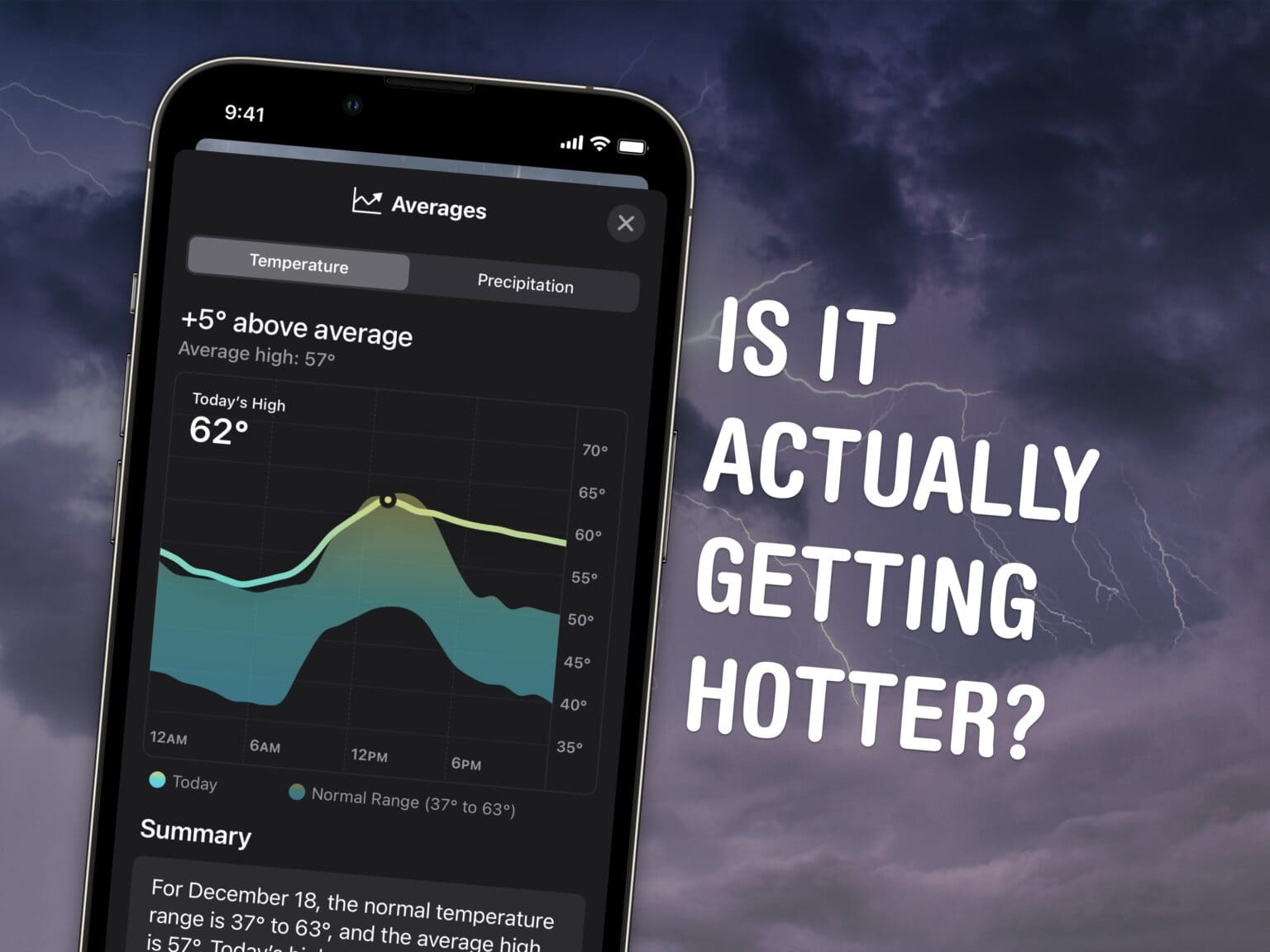In iOS 17, you can see past weather on your iPhone in the Apple Weather app. It shows all kinds of detailed weather data — not just temperature and rain, but wind, humidity, visibility, pressure and more.
You also can easily see how that info compares to the average weather data to see if this is an unusually heavy winter or a particularly hot summer. Apple Weather even shows you details on the phase of the moon, all in iOS 17.
Here’s how it works.
See past weather data on iPhone
Note: This is a feature of iOS 17. If you bought a new iPhone 15, you’re already running Apple’s latest mobile operating system. Otherwise, head over to Settings > General > Software Update to get it.
After you’ve updated, open the Apple Weather app on your iPhone.
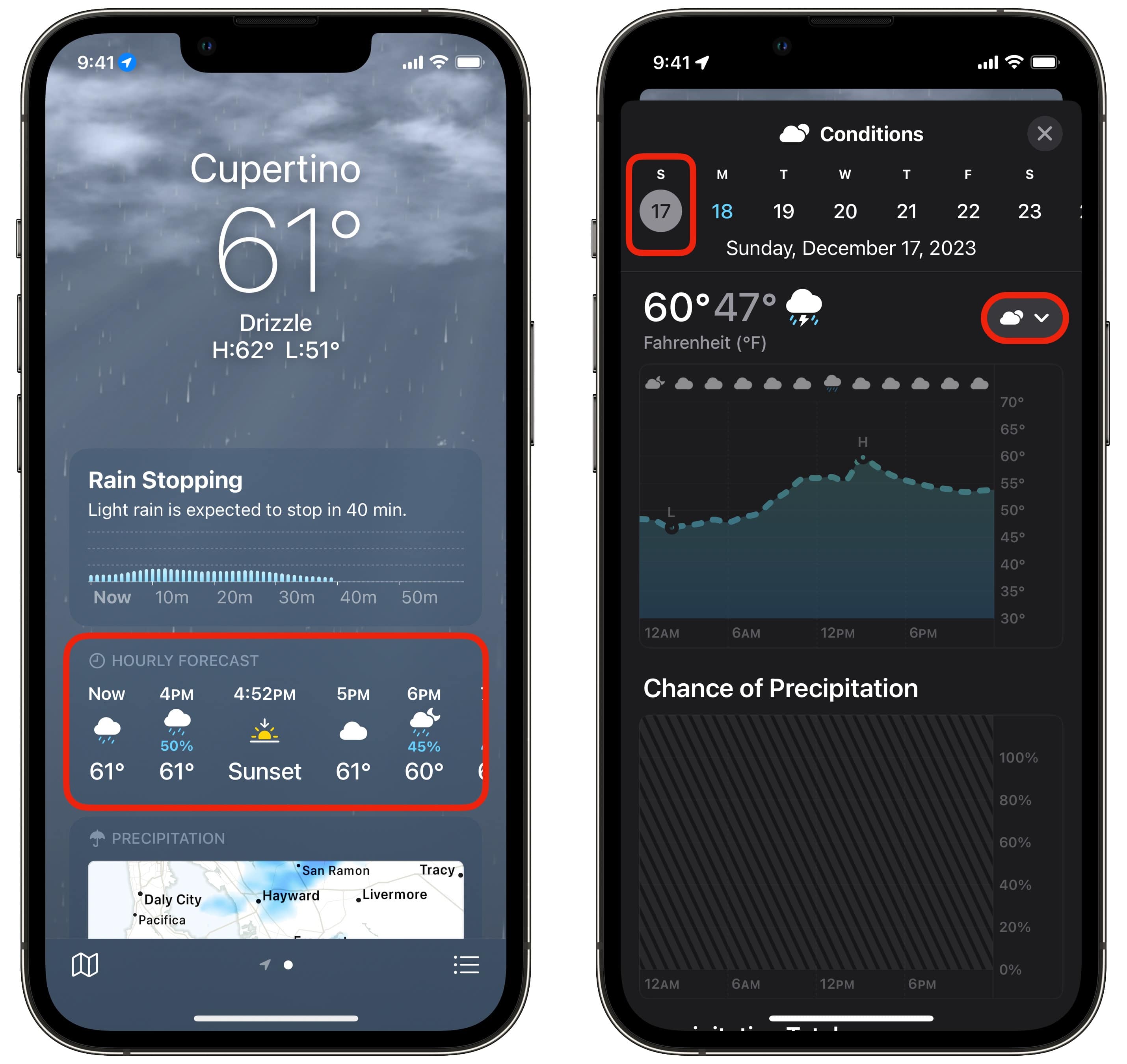
Screenshot: D. Griffin Jones/Cult of Mac
You can tap on any section of Apple’s Weather app to see a more detailed graph of information. Tap and hold on any point in the graph to see a precise number for any time of day.
Along the top, you’ll see a scrollable list of dates. It goes forward nine days and backward one. Tap on yesterday along the top to see yesterday’s conditions.
Tap on the menu just below that on the right, and you can pick which weather data you’re seeing:
- Conditions
- UV Index
- Wind
- Precipitation
- Feels Like (aka wind chill)
- Humidity
- Visibility
- Pressure
If you scroll down, you can see explanations for some of the more obscure measurements and what they mean (like the Beaufort scale for measuring wind, or what kind of visibility is considered normal). At the very bottom of the iPhone Weather app, you can switch between metric and imperial units of measurement.
See average temperature and past precipitation
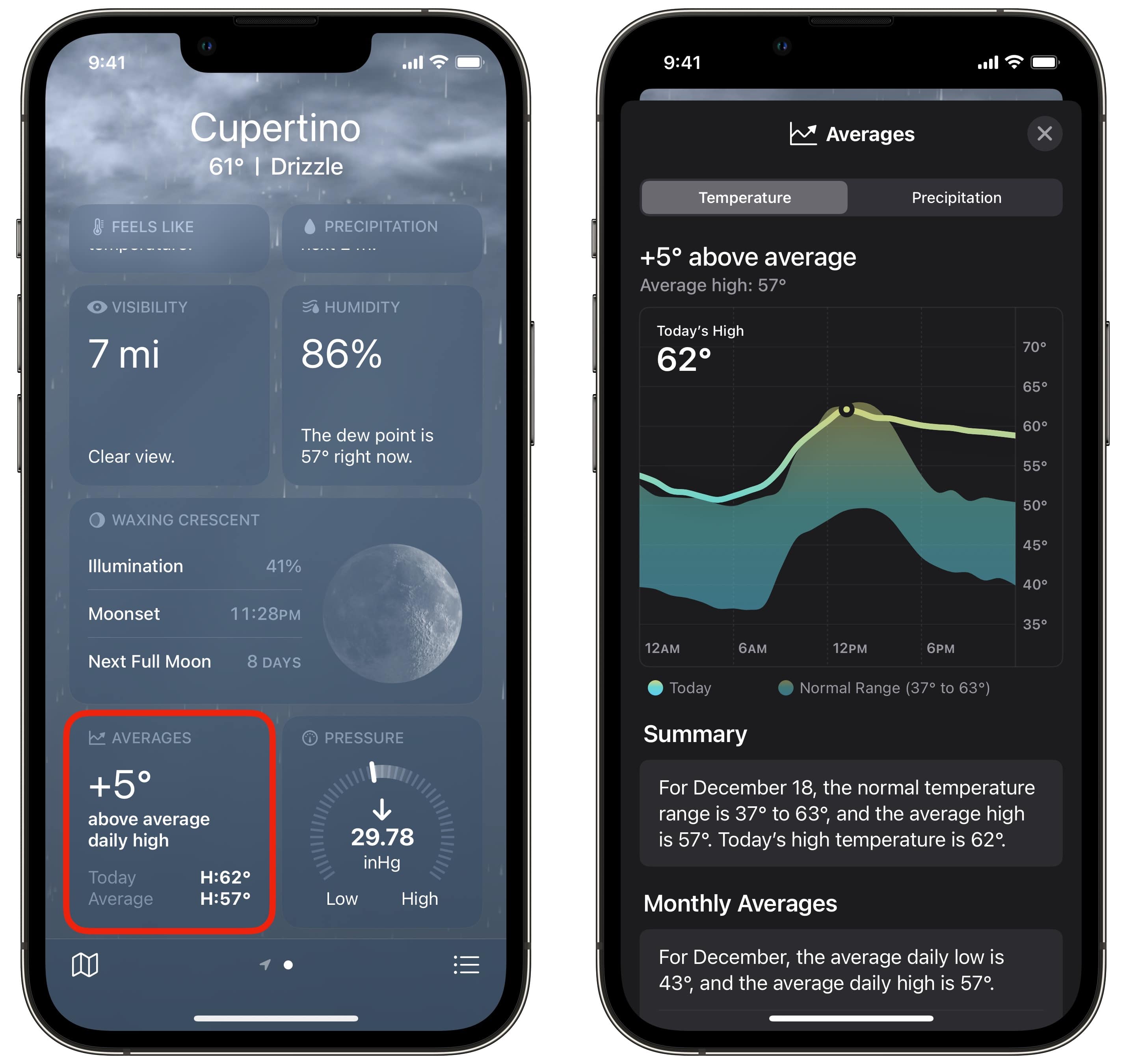
Screenshot: D. Griffin Jones/Cult of Mac
How does today’s temperature or rain compare to the average day? Scroll down to the bottom of the app to the Averages section. You can see at a glance the temperature difference; tap on it for more information.
Today’s actual temperature shows up in a bright blue line; the average range is the colored area in the middle.
Tap on the Precipitation tab to see rain, snow and precipitation averages. The solid line shows the last 30 days; the dotted gray line represents the average for the same period. Scroll down to see monthly averages.
See past and future moon phases in the Weather app
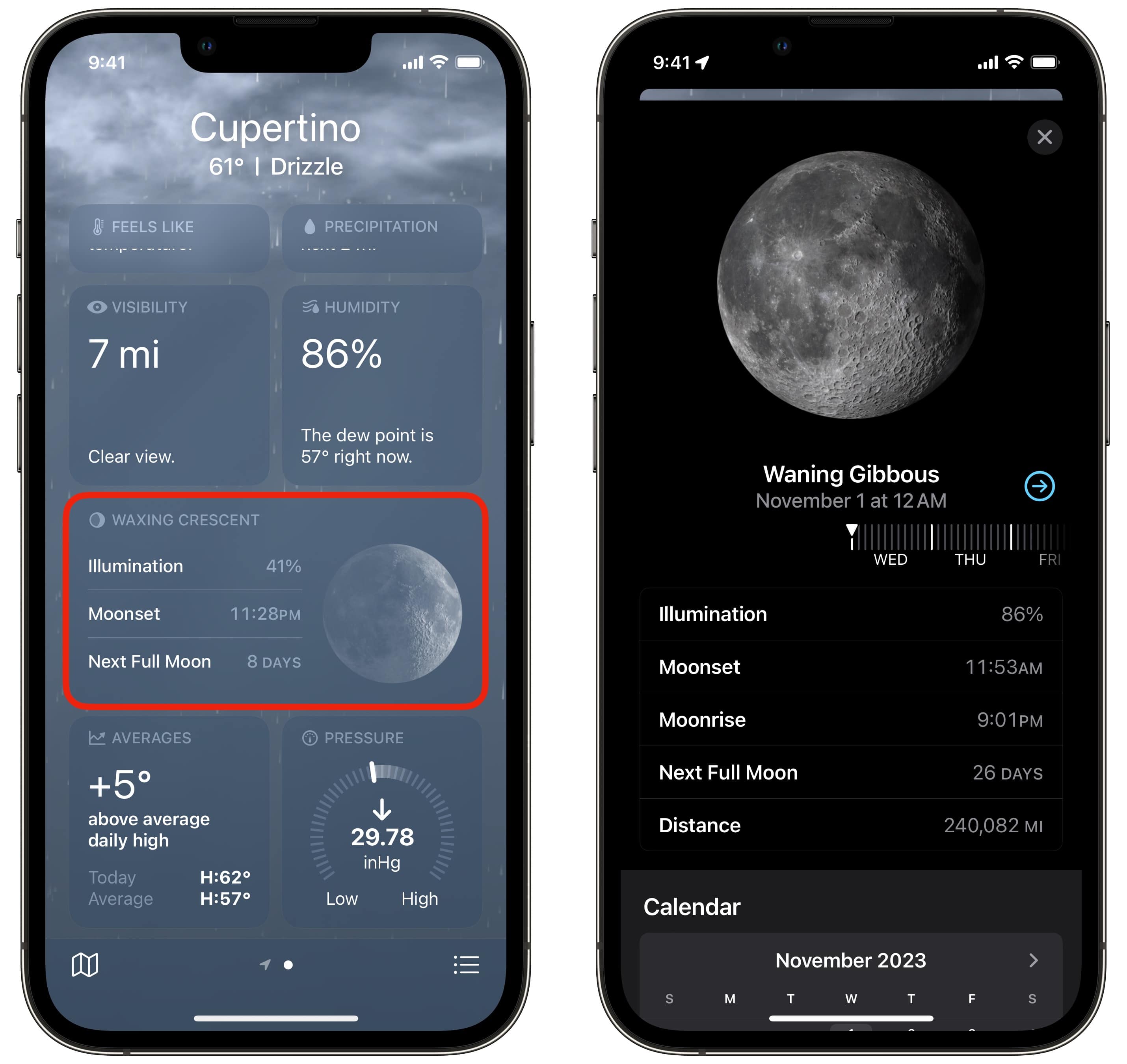
Screenshot: D. Griffin Jones/Cult of Mac
If you scroll down, you can tap on the moon phase widget to see a highly detailed timeline of the phase of the moon. You can scrub back to see what it looked like yesterday or forward in the future down to the hour. If you go too far, you can tap the arrow to jump back to the present moment.
You can see data on how bright the moon is, the time of moonset and moonrise on that day, how many days until the next full moon and how far the moon is from Earth.
If that’s all a bit technical, scroll down and you can see a simple calendar.